# Posts Tiles Layout
With Galerie it is possible to display the list of articles in more than one way, by default the articles are displayed following a mosaic layout (Default) but they can also be displayed in three additional layouts: Two Columns, Grid and Insta Layout.
# Default Layout

This is the default layout in which the articles are displayed in a mosaic fashion following a predetermined composition. The mosaic adapts according to the width of the viewport.
# Two Columns Layout
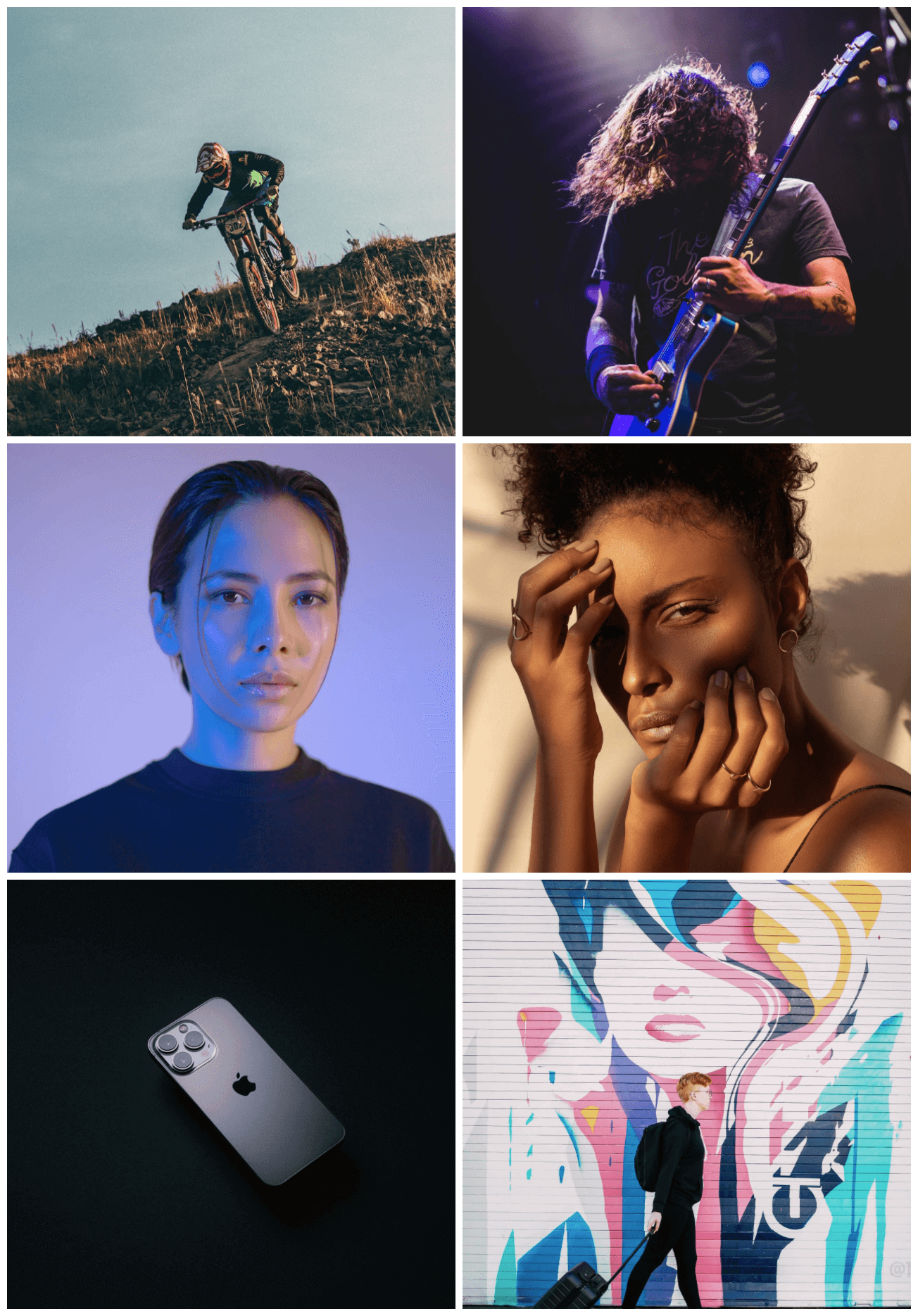
In this layout, two articles are displayed per row, each of them occupying half of the available width no matter how large or small the viewport is.
# Grid Layout

In this layout the articles are displayed in the form of a grid, on small screens 2 articles per row are displayed, on slightly larger screens 3 articles per row are displayed while on larger screens up to 4 articles per row are displayed.
# Insta Layout
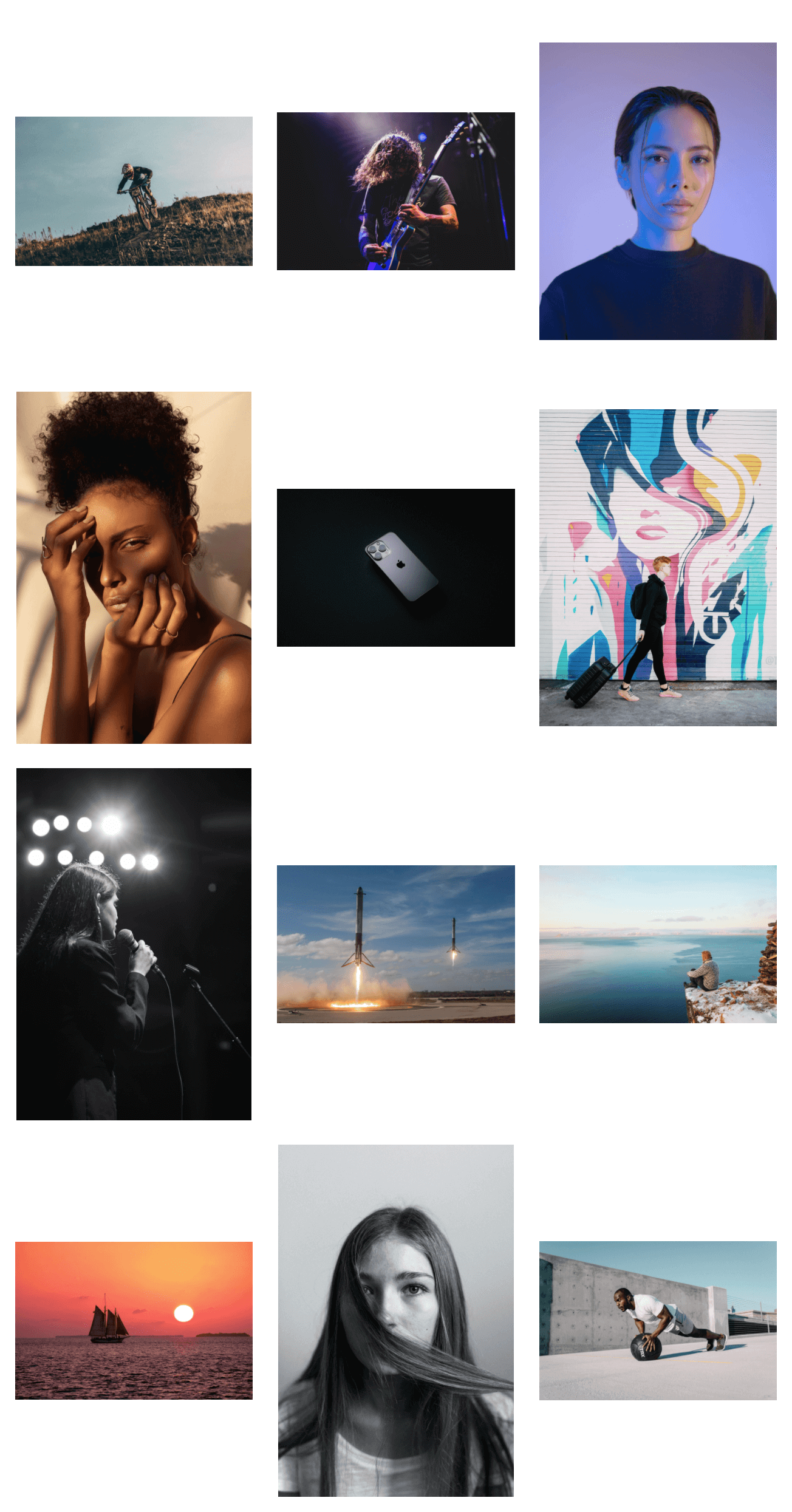
This distribution could be interesting for publications that focus on photography, here the articles are displayed in a grid but the aspect ratio of the images is respected so that they can be appreciated in their entirety, thus achieving a collage-like effect.
# Change Posts Layout
There are two ways to change the layout of the articles to use any of the available options, either globally or individually for each page.
# Globally
If you want all pages to display articles using the same particular layout you can choose the layout you prefer in the theme design settings as shown bellow:

As you can see, you can choose one of the different four layouts:
- Mosaic (default)
- Two columns
- Grid
- Insta
If you are not using Ghost 4.20.0 or later and Galerie 1.1.0 or later you can do the following instead:
Unzip the theme folder.
Open the file
partials/loop.hbswith a text/code editor and look for this code:
<div
class="g-posts-grid {{#if layout}}{{layout}}{{else}}default{{/if}} js-main-content"
>
- Replace it with one of the following lines of code (depending on the layout you want to use):
Default Layout
<div class="g-posts-grid default js-main-content">
TIP
This is the default layout, if you want it to stay that way then there is no need to change anything.
Two Columns Layout
<div class="g-posts-grid two-columns-layout js-main-content">
Grid Layout
<div class="g-posts-grid grid-layout js-main-content">
Insta Layout
<div class="g-posts-grid insta-layout js-main-content">
Save your changes.
Zip the theme folder and upload it again.
# Individually
There are three places where the list of articles is displayed currently: Index Page, Author Page and the Tag Page. You have the option to set the type of layout in which the articles of these pages will be displayed individually, to do so follow these steps:
Unzip the theme folder.
You will have to open with a text/code editor one of the following files depending on the page you want to modify:
| Page | File |
|---|---|
| Index | index.hbs |
| Author | author.hbs |
| Tag | tag.hbs |
- Look for the following line of code:
{{> loop}}
- Replace that line with one of the following depending on the type of layout you want to use:
Default Layout
{{> loop layout="default"}}
TIP
This is the default layout, if you want it to stay that way then there is no need to change anything.
Two Columns Layout
{{> loop layout="two-columns-layout"}}
Grid Layout
{{> loop layout="grid-layout"}}
Insta Layout
{{> loop layout="insta-layout"}}
Save your changes.
Zip the theme folder and upload it again.